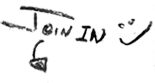At long last Google have finally provided webmasters with a much anticipated feature, the ability to connect a Google+ Business page with a verified Google Maps listing.
For some time now many businesses have been forced to operate Google+ Business pages and Google Maps listings independently, leaving many in limbo. This dates back to the early days of Google+ when brand pages were completely separate to Google Maps. But Google have finally enabled the ability to connect the two to the delight of webmasters, myself included!
How to Merge a Google+ Business Page with a Local Business page
Google published this help page which provides a detailed guide on how to connect a Google+ Business page to a Google Maps verified listing as well as advice on which factors will/will not carry over when changing the connected page.
We’ve run through the process ourselves so we thought we would document and share our experience. I’m pleased to say it’s a relatively straight forward process!
One thing Google have failed to tell you, which may cause you problems if you’re not aware of it, is that the connection can only be changed through an owner level account. Page managers will have the ability to view the current connection but are unable to make a change request.
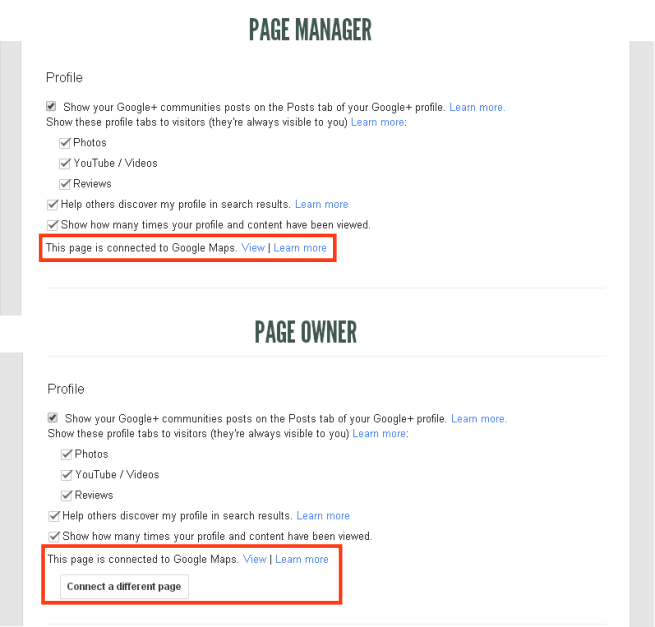
So assuming you have “owner” access to the account you should be good to go, but before I continue with our walk-through of the process I thought I’d take the opportunity to show you what our Google Maps listing paged looked like originally, before we commenced this process.
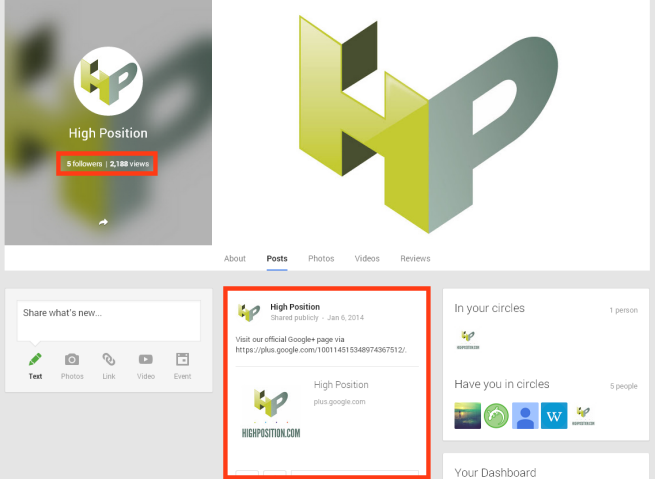
As you can see the maps listing is inactive. We have 5 followers, 2,188 views and only one other person in our circle - our Google+ Business page. We also only have a single post which directs anyone who visits this Maps listing through to our Google+ business page which we’ve traditionally used as our “social” page for Google+. So all in all it’s a bland (almost pointless) page which acts only as a gateway for visitors to reach our active Google+ business page.
You should also be aware of these considerations before you proceed:
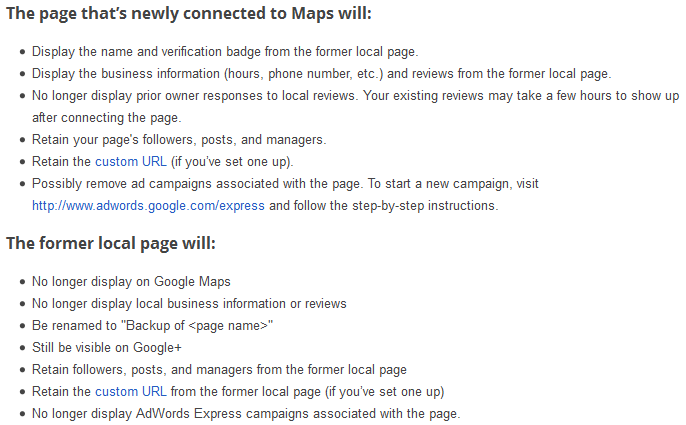
So on with the process…
1. Sign in as the Owner of both the Google+ Business page and the verified Google Maps listing
2. Select Pages and select the Google Maps page (the verified local business page)
The local page and the business page will look very similar, however the local page will include a verification shield which, if you mouse over, will display the text “Verified Local Business”
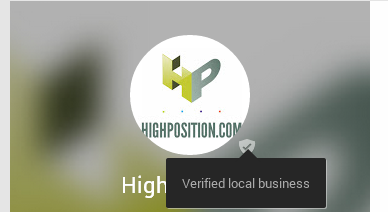
3. In the top right, click the page icon and click Page Settings
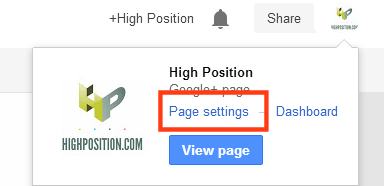
4. Scroll down to “Profile” section. You’ll see the text “This page is connected to Google Maps” with the option to “View” the connection or “Learn More”. If you have ‘owner’ privileges you should see the button to “Connect a different page”.
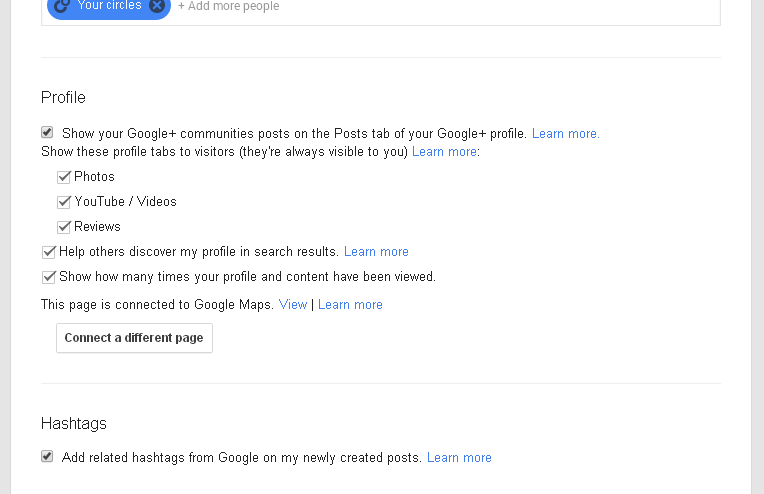
5. Next you’ll have the ability to choose a different page to link to the Google Maps listing. If by any chance you have more than one business page, unfortunately you’ll only be able to link one of those.
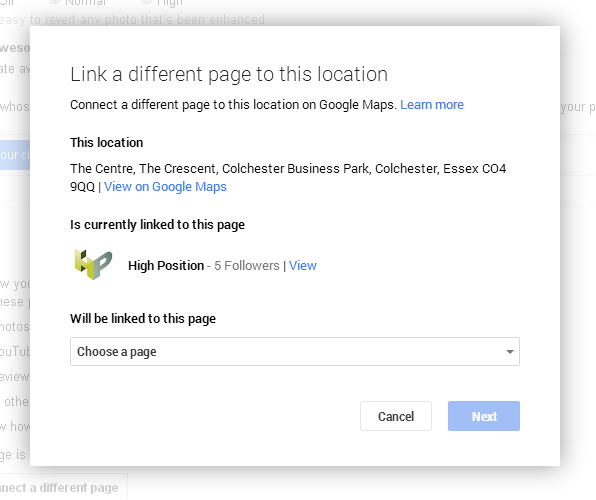
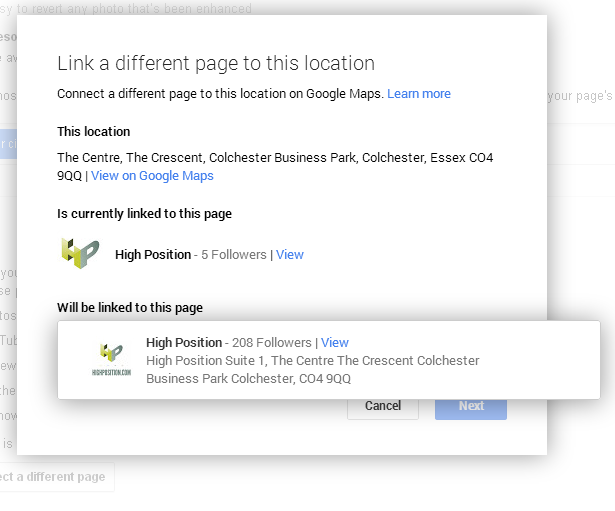
6. Once you’ve selected the page to connect you’ll be prompted to confirm the changes.
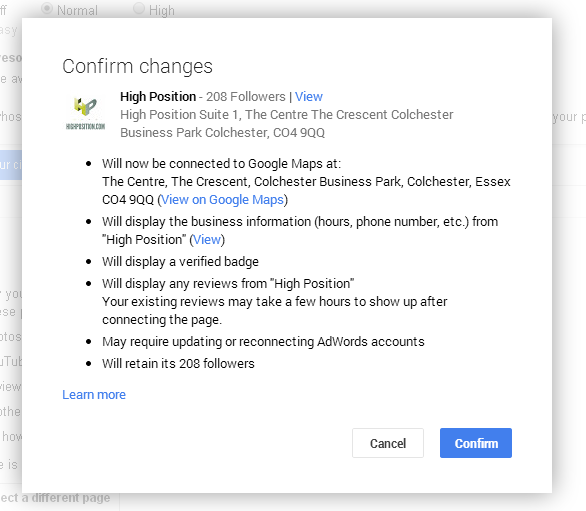
7. Voila! The pages are now successfully merged.
If you rewind to the beginning of the post you will recall our Maps listing originally had only 5 followers and 2,188 views. Now the connection process is complete Google have merged the ‘followers’ and ‘views’ from our Google+ business page into the maps listing.
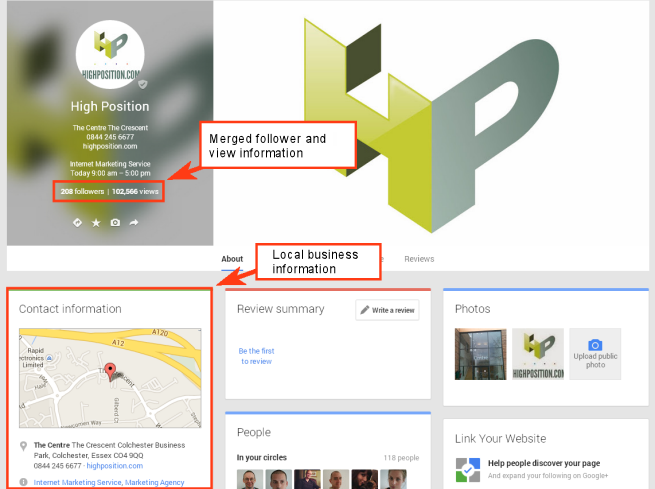
You will also recall I highlighted that our maps listing originally had only a single post, but now the process is complete all of our posts have been merged from our Google+ business page into our Google Maps listing.
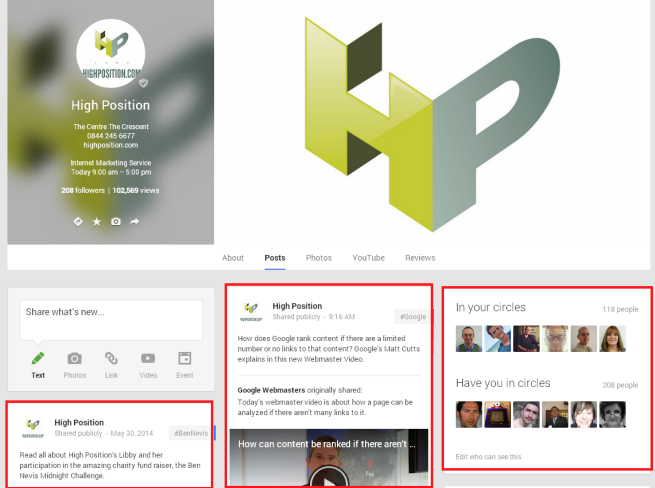
And that’s it - thankfully it really is that simple!
For a feature which has been eagerly awaited by SEO’s and webmasters, the process of actually connecting each entity is pleasantly simple. It’s also instant. As soon as we clicked the ‘Confirm’ button, the changes took immediate effect, to the point where even our ‘Google+ page’ link within a branded search for High Position also now points to the correct page. So all in all it’s a pretty awesome feature. Thanks Google!
For your information you can visit our connected Google Maps listing via https://plus.google.com/100114515348974367512/.
If anyone has any questions or any difficulty following the connecting process please let me know and I’ll be happy to help if I can.
Update 4th June 2014:
One thing I forgot to mention previously is that when I confirmed the change of connection, Google automatically made a backup of the old Google Maps listing page. This backup version is accessible through the main page selection options, such as:
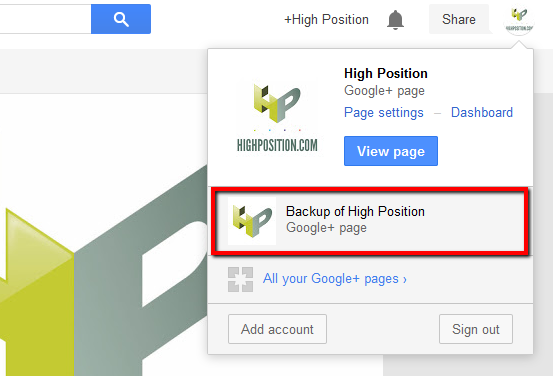
Here’s an example of the backup page:
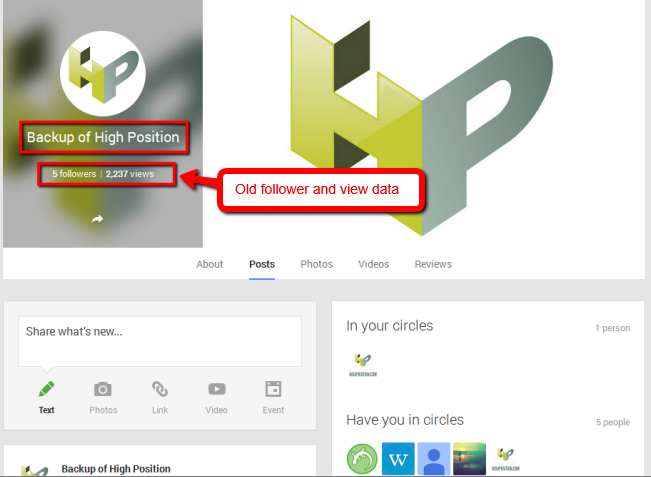
We now have the option of rolling back the connection by re-connecting to the older page through the same process as above (which in this instance we do not want to do), or we have the option of deleting the page permanently.